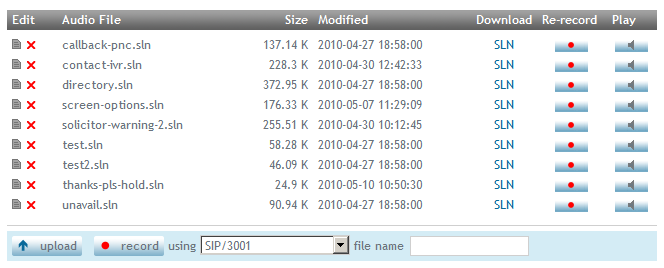Voice Prompts
From Taridium
The voice prompt interaction allows you to upload or record custom voice prompts for use in your applications and dialplans. To access this interaction click on Configuration → Voice Prompts in the administrator's interface. For prompts in other languages than English please see the packages section below.
Generally you can add prompts (audio files) to ipbx in two ways:
- By uploading an audio file, see uploading a prompt
- By recording it via the ipbx's built in prompt recording service, see recording a prompt.
Contents |
Custom Prompts
The prompts list displays all currently available custom voice prompts. Click on the delete ![]() button to delete or the edit
button to delete or the edit ![]() button to change the name of your prompt. To re-record your voice prompt and replace it click on
button to change the name of your prompt. To re-record your voice prompt and replace it click on ![]() To play the file back as WAV, click on
To play the file back as WAV, click on ![]() .
.
Prompts will be listed with their filetype, usually SLN or if uploaded added in a different fashion in their native format. The Size field will indicate the size of your recording on the disk. The Modified column shows the last time the file was changed.
Backup Considerations
Make sure you keep appropriate backups of all of your prompts in case you need to rebuild your ipbx system. See also Backup.
Uploading a Prompt
To upload a prompt, click on the upload prompt button. The supported upload formats are WAV, GSM or SLN. Uploaded prompts will always be converted to SLN and sampled down to optimize the transmission of speech across a telephone channel. It's nevertheless advisable to use a professional voice talent that is used to recording voice prompts if you want to achieve the best possible quality.
Recording a Prompt
To record a prompt from your phone, simply enter a descriptive filename and select a channel to record from. The channel name is usually equal to your extension number SIP/[EXTENSION NO.] or IAX2/[EXTENSION NO]. So for example if you are ready to record at extension 1001 you would select SIP/1001 and enter your file name 'test' etc. Ipbx will call you and ask you to record your new voice prompt.
When finished with your recording press the pound (hash) key #
Recording Options
- If you want to save your recording, press 1
- If you want to review your recording, press 2
- If you want to re-record, press 3
Prompts for Custom Use
To access your prompt in a custom dialplan simply prefix the name of the prompt with prompts e.g. using the BackGround or Playback applications in your dialplan:
exten => 1234,1,BackGround(prompts/myprompt)
Remember to omit the filetype when accessing the prompt directly. So if Prompts show myprompt.sln use myprompt when calling up the file.
Built-In Prompts
ipbx has a number of built-in prompts. These are generally used by built-in applications, but can also be used when using a custom dialplan. See Manual Editor.
Packages
ipbx allows you to download a number of additional languages. You will need to be connected to the internet in order to download and install these packages.
English Sounds (en)
Available in the following file formats: gsm (built-in), ulaw (built-in), alaw, g722, g729 and wav
English Extra Sounds (en)
Available in the following file formats: gsm, ulaw (built-in), alaw, g722, g729 and wav
English UK Sounds (en)
Available in the following file formats: gsm, alaw and wav
Spanish Sounds (es)
Available in the following file formats: gsm, ulaw, alaw, g722, g729 and wav
French Sounds (fr)
Available in the following file formats: gsm, ulaw, alaw, g722, g729 and wav
German Sounds (de)
Available in the following file formats: gsm
Italian Sounds (it)
Available in the following file formats: gsm and alaw