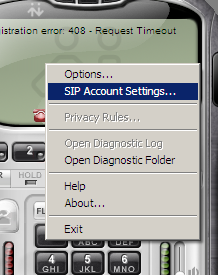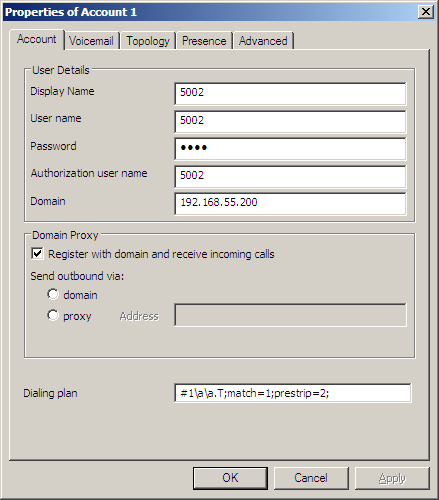Softphone Setup
From Taridium
(→Client Setup) |
|||
| Line 26: | Line 26: | ||
Click on '''Add...''' to add a new account: | Click on '''Add...''' to add a new account: | ||
| + | |||
| + | In this example we are using the following values: | ||
| + | |||
| + | * Display Name: 4002 - The SIP display name | ||
| + | * User name: 4002 - The SIP user name | ||
| + | * Authorization user name: 4002 - the SIP authentication name | ||
| + | * Domain: 10.10.10.10 - this is your server's IP address | ||
| + | |||
[[Image:xlite-step2.png]] | [[Image:xlite-step2.png]] | ||
Revision as of 13:30, 5 October 2009
Taridium's ipbx supports most SIP 2.0 compatible softphones. These quick guides will help you get started with our recommended softphone clients.
CounterPath X-Lite
You can download X-Lite from CounterPath. You have to be sure that you have already installed ipbx and configured your general SIP settings.
ipbx Setup
You can either use your softphone as your primary channel (main phone) or as an additional channel to your extension. For details on how to setup a user please follow the instructions here. If you wish to setup your softphone as additional line and you have the Additional Line/Softphone module installed, follow the instructions here.
You will need to know three configuration items to register your SIP phone.
- Server IP address or DNS Name (usually SIP Proxy and Registrar)
- SIP user name
- SIP password (secret)
These details are generally displayed in the administrator's panel under Users → SIP Channels. Click on the ![]() button to see the corresponding user name and password (secret). If you have Additional Line/Softphone module installed you will see the details on your User Panel → Features → Additional Line/Softphone.
button to see the corresponding user name and password (secret). If you have Additional Line/Softphone module installed you will see the details on your User Panel → Features → Additional Line/Softphone.
Client Setup
After installation, start the X-Lite client and right click to display the context menu SIP Account Settings...
Click on Add... to add a new account:
In this example we are using the following values:
- Display Name: 4002 - The SIP display name
- User name: 4002 - The SIP user name
- Authorization user name: 4002 - the SIP authentication name
- Domain: 10.10.10.10 - this is your server's IP address