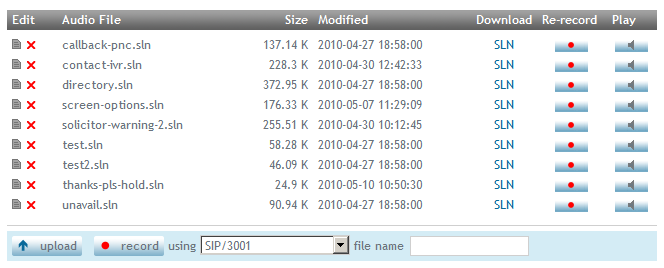Voice Prompts
From Taridium
(→ipbx Prompts) |
|||
| (42 intermediate revisions not shown) | |||
| Line 1: | Line 1: | ||
| - | The voice prompt interaction allows you to upload or record custom voice prompts for use in your applications and dialplans. | + | The voice prompt interaction allows you to upload or record custom voice prompts for use in your applications and dialplans. To access this interaction click on '''Configuration''' → '''Voice Prompts''' in the administrator's interface. For prompts in other languages than English please see the packages section below. |
| - | + | Generally you can add prompts (audio files) to '''ipbx''' in two ways: | |
| - | + | # By uploading an audio file, see uploading a prompt | |
| + | # By recording it via the '''ipbx's''' built in prompt recording service, see recording a prompt. | ||
| - | + | [[Image:prompts.png||center]] | |
| - | The prompts list displays all currently available custom voice prompts. Click on the delete [[Image: | + | == Custom Prompts == |
| + | |||
| + | The prompts list displays all currently available custom voice prompts. Click on the delete [[Image:Cross.gif]] button to delete or the edit [[Image:Edit.gif]] button to change the name of your prompt. To re-record your voice prompt and replace it click on [[Image:Record.gif]] To play the file back as WAV, click on [[Image:Speaker.gif]]. | ||
| + | |||
| + | Prompts will be listed with their filetype, usually SLN or if uploaded added in a different fashion in their native format. The '''Size''' field will indicate the size of your recording on the disk. The '''Modified''' column shows the last time the file was changed. | ||
| + | |||
| + | '''Backup Considerations''' | ||
| + | |||
| + | Make sure you keep appropriate backups of all of your prompts in case you need to rebuild your ipbx system. See also [[Backup#Custom_Prompts|Backup]]. | ||
== Uploading a Prompt == | == Uploading a Prompt == | ||
| - | To upload a prompt, click on the '''upload prompt''' button. The supported upload formats are WAV, GSM or SLN. Uploaded prompts will always be converted to s | + | To upload a prompt, click on the '''upload prompt''' button. The supported upload formats are [[wikipedia:WAV|WAV]], [[wikipedia:GSM|GSM]], [[wikipedia:MP3|MP3]] or SLN. Uploaded prompts will always be converted to SLN and sampled down to optimize the transmission of speech across a telephone channel. It's nevertheless advisable to use a professional voice talent that is used to recording voice prompts if you want to achieve the best possible quality. |
== Recording a Prompt == | == Recording a Prompt == | ||
| - | To record a prompt from your phone, simply enter a descriptive filename and select a channel to record from. Ipbx will call you and ask you to record your new voice prompt. | + | To record a prompt from your phone, simply enter a descriptive filename and select a channel to record from in the blue shaded dialog at the bottom of the prompts list. The channel name is usually equal to your extension number SIP/[EXTENSION NO.] or IAX2/[EXTENSION NO]. So for example if you are ready to record at extension 1001 you would select SIP/1001 and enter your file name 'test' etc. then click on the '''record''' button. Ipbx will call you and ask you to record your new voice prompt. You will have the opportunity to review your prompt after the recording has completed. Once you hang up, the new file will appear in the prompts list. |
| + | [[Image:record-prompt.png||center]] | ||
| + | |||
| + | |||
| + | When finished with your recording press the pound (hash) key # | ||
| + | |||
| + | === Recording Options === | ||
| + | |||
| + | * If you want to save your recording, press 1 | ||
| + | * If you want to review your recording, press 2 | ||
| + | * If you want to re-record, press 3 | ||
| + | |||
| + | == Prompts for Custom Use == | ||
| + | |||
| + | To access your prompt in a custom dialplan simply prefix the name of the prompt with '''prompts''' e.g. using the '''BackGround''' or '''Playback''' applications in your dialplan: | ||
| + | |||
| + | exten => 1234,1,BackGround(prompts/myprompt) | ||
| + | |||
| + | Remember to omit the filetype when accessing the prompt directly. So if '''Prompts''' show myprompt.sln use myprompt when calling up the file. | ||
| + | |||
| + | == Built-In Prompts == | ||
| + | |||
| + | ipbx has a number of built-in prompts. These are generally used by built-in applications, but can also be used when using a custom dialplan. See [[Manual Editor]]. | ||
| + | |||
| + | == Packages == | ||
| + | |||
| + | ipbx allows you to download a number of additional languages. You will need to be connected to the internet in order to download and install these packages. | ||
| + | |||
| + | === English Sounds (en) === | ||
| + | Available in the following file formats: gsm (built-in), ulaw (built-in), alaw, g722, g729 and wav | ||
| + | |||
| + | === English Extra Sounds (en) === | ||
| + | Available in the following file formats: gsm, ulaw (built-in), alaw, g722, g729 and wav | ||
| + | |||
| + | === English UK Sounds (en) === | ||
| + | Available in the following file formats: gsm, alaw and wav | ||
| + | |||
| + | === Spanish Sounds (es) === | ||
| + | Available in the following file formats: gsm, ulaw, alaw, g722, g729 and wav | ||
| + | |||
| + | === French Sounds (fr) === | ||
| + | Available in the following file formats: gsm, ulaw, alaw, g722, g729 and wav | ||
| + | |||
| + | === German Sounds (de) === | ||
| + | Available in the following file formats: gsm | ||
| + | |||
| + | === Italian Sounds (it) === | ||
| + | Available in the following file formats: gsm and alaw | ||
| + | |||
| + | == ipbx Prompts == | ||
| + | |||
| + | ipbx also includes some non-standard prompts which aren't available in all languages. These files are stored in /var/lib/asterisk/sounds/ipbx. An appropriate two letter sub directory is used for localized prompts, E.g.: /var/lib/asterisk/sounds/ipbx/fr for French. | ||
| + | |||
| + | This list provides you with a reference for translation or re-recording: | ||
| + | |||
| + | {| class="wikitable" | ||
| + | !|Text | ||
| + | !|File Name | ||
| + | |---- | ||
| + | |after the tone say your alternate voicemail message and then press the pound key | ||
| + | |vm-rec-novm | ||
| + | |---- | ||
| + | |taridium mail, mailbox? | ||
| + | |vm-login | ||
| + | |---- | ||
| + | |welcome to taridium ipbx 2.0 | ||
| + | |ipbx-welcome | ||
| + | |---- | ||
| + | |I can't take your call at this time, goodbye | ||
| + | |vm-novm | ||
| + | |---- | ||
| + | |This number is restricted to override please identify yourself | ||
| + | |restricted-number | ||
| + | |---- | ||
| + | |I am sorry, but you are not authorized to unblock | ||
| + | |no-auth-unblock | ||
| + | |---- | ||
| + | |extension unblocked | ||
| + | |unblocked-exten | ||
| + | |---- | ||
| + | |extension blocked | ||
| + | |blocked-exten | ||
| + | |---- | ||
| + | |Invalid extension | ||
| + | |invalid-exten | ||
| + | |---- | ||
| + | |Invalid star code | ||
| + | |invalid-starcode | ||
| + | |---- | ||
| + | |off hours mode enabled | ||
| + | |offhours-enabled | ||
| + | |---- | ||
| + | |off hours mode disabled | ||
| + | |offhours-disabled | ||
| + | |---- | ||
| + | |call forwarding enabled | ||
| + | |forwardenable | ||
| + | |---- | ||
| + | |call forwarding disabled | ||
| + | |forwarddisable | ||
| + | |---- | ||
| + | |voicemail enabled | ||
| + | |voicemailenable | ||
| + | |---- | ||
| + | |voicemail disabled | ||
| + | |voicemaildisable | ||
| + | |---- | ||
| + | |call screening disabled | ||
| + | |callscreeningdisable | ||
| + | |---- | ||
| + | |call screening enabled | ||
| + | |callscreeningenable | ||
| + | |---- | ||
| + | |call waiting disabled | ||
| + | |callwaitingdisable | ||
| + | |---- | ||
| + | |call waiting enabled | ||
| + | |callwaitingenable | ||
| + | |---- | ||
| + | |call blocking enabled | ||
| + | |callblockingenable | ||
| + | |---- | ||
| + | |call blocking disabled | ||
| + | |callblockingdisable | ||
| + | |---- | ||
| + | |on-call enabled | ||
| + | |on-callenable | ||
| + | |---- | ||
| + | |on-call disabled | ||
| + | |on-calldisable | ||
| + | |---- | ||
| + | |follow me enabled | ||
| + | |followmeenable | ||
| + | |---- | ||
| + | |follow me disabled | ||
| + | |followmedisable | ||
| + | |---- | ||
| + | |on-call notification | ||
| + | |on-call-notify | ||
| + | |---- | ||
| + | |please record your new voice prompt after the beep | ||
| + | |record-prompt | ||
| + | |---- | ||
| + | |call from: | ||
| + | |callfrom | ||
| + | |---- | ||
| + | |please define a call forwarding number first! | ||
| + | |definecallforward | ||
| + | |---- | ||
| + | |please enter your new forwarding number, when finished press the pound key | ||
| + | |enterforward | ||
| + | |---- | ||
| + | |enter mailbox number | ||
| + | |entermailbox | ||
| + | |---- | ||
| + | |invalid entry! | ||
| + | |invalidentry | ||
| + | |---- | ||
| + | |No calls available | ||
| + | |nocallsavail | ||
| + | |---- | ||
| + | |returning to main menu | ||
| + | |returnmain | ||
| + | |---- | ||
| + | |your are now in mailbox: | ||
| + | |nowinmailbox | ||
| + | |---- | ||
| + | |number not set | ||
| + | |numbernotset | ||
| + | |---- | ||
| + | |the number you entered is | ||
| + | |numconfirm1 | ||
| + | |---- | ||
| + | |password incorrect | ||
| + | |passwordincorrect | ||
| + | |---- | ||
| + | |please enter password | ||
| + | |pleaseenterpassword | ||
| + | |---- | ||
| + | |Press five to record your prompts | ||
| + | |pressfivetorecordprompt | ||
| + | |---- | ||
| + | |Press four for a dialtone | ||
| + | |pressfourdialtone | ||
| + | |---- | ||
| + | |Press one to disable call forwarding | ||
| + | |pressonedisablecallforward | ||
| + | |---- | ||
| + | |Press one to enable call forwarding | ||
| + | |pressoneenablecallforward | ||
| + | |---- | ||
| + | |Press one to listen to messages | ||
| + | |pressonelisten | ||
| + | |---- | ||
| + | |Press seven to leave a message for another user | ||
| + | |pressseventoleavemsg | ||
| + | |---- | ||
| + | |Press six to jump to another mailbox | ||
| + | |presssixjumpmailbox | ||
| + | |---- | ||
| + | |Press three to setup call forwarding | ||
| + | |pressthreeforward | ||
| + | |---- | ||
| + | |Press two for the callback menu | ||
| + | |presstwocallback | ||
| + | |---- | ||
| + | |Press two to configure your call forwarding destination | ||
| + | |presstwoconfigurecallforward | ||
| + | |---- | ||
| + | |Received at: | ||
| + | |receivedat | ||
| + | |---- | ||
| + | |to accept, press one, to discard press 2 | ||
| + | |toaccept | ||
| + | |---- | ||
| + | |To call this number press one | ||
| + | |tocallthisnumber | ||
| + | |---- | ||
| + | |You have logged into queue | ||
| + | |loggedintoqueue | ||
| + | |---- | ||
| + | |You have logged off queue | ||
| + | |loggedoffqueue | ||
| + | |---- | ||
| + | |You have reached this extension during off hours | ||
| + | |preswarn | ||
| + | |---- | ||
| + | |To leave a message press 2 | ||
| + | |presstwomsg | ||
| + | |---- | ||
| + | |No action taken, disconnecting | ||
| + | |noaction | ||
| + | |---- | ||
| + | |hello,you have been invited to participate in a telephone conference | ||
| + | |inviteconf | ||
| + | |---- | ||
| + | |to accept this invitation press one, otherwise hang up now | ||
| + | |acceptinvite | ||
| + | |---- | ||
| + | |to continue holding press 1, for voicemail press 2, or press 0 for the operator | ||
| + | |on-hold-options | ||
| + | |---- | ||
| + | |to continue holding press 1, for voicemail press 2, to notify the user via e-mail press 3, or press 0 for the operator | ||
| + | |on-hold-options-2 | ||
| + | |---- | ||
| + | |your notification hase been sent | ||
| + | |notification-sent | ||
| + | |---- | ||
| + | |} | ||
Latest revision as of 13:38, 17 July 2012
The voice prompt interaction allows you to upload or record custom voice prompts for use in your applications and dialplans. To access this interaction click on Configuration → Voice Prompts in the administrator's interface. For prompts in other languages than English please see the packages section below.
Generally you can add prompts (audio files) to ipbx in two ways:
- By uploading an audio file, see uploading a prompt
- By recording it via the ipbx's built in prompt recording service, see recording a prompt.
Contents |
Custom Prompts
The prompts list displays all currently available custom voice prompts. Click on the delete ![]() button to delete or the edit
button to delete or the edit ![]() button to change the name of your prompt. To re-record your voice prompt and replace it click on
button to change the name of your prompt. To re-record your voice prompt and replace it click on ![]() To play the file back as WAV, click on
To play the file back as WAV, click on ![]() .
.
Prompts will be listed with their filetype, usually SLN or if uploaded added in a different fashion in their native format. The Size field will indicate the size of your recording on the disk. The Modified column shows the last time the file was changed.
Backup Considerations
Make sure you keep appropriate backups of all of your prompts in case you need to rebuild your ipbx system. See also Backup.
Uploading a Prompt
To upload a prompt, click on the upload prompt button. The supported upload formats are WAV, GSM, MP3 or SLN. Uploaded prompts will always be converted to SLN and sampled down to optimize the transmission of speech across a telephone channel. It's nevertheless advisable to use a professional voice talent that is used to recording voice prompts if you want to achieve the best possible quality.
Recording a Prompt
To record a prompt from your phone, simply enter a descriptive filename and select a channel to record from in the blue shaded dialog at the bottom of the prompts list. The channel name is usually equal to your extension number SIP/[EXTENSION NO.] or IAX2/[EXTENSION NO]. So for example if you are ready to record at extension 1001 you would select SIP/1001 and enter your file name 'test' etc. then click on the record button. Ipbx will call you and ask you to record your new voice prompt. You will have the opportunity to review your prompt after the recording has completed. Once you hang up, the new file will appear in the prompts list.
When finished with your recording press the pound (hash) key #
Recording Options
- If you want to save your recording, press 1
- If you want to review your recording, press 2
- If you want to re-record, press 3
Prompts for Custom Use
To access your prompt in a custom dialplan simply prefix the name of the prompt with prompts e.g. using the BackGround or Playback applications in your dialplan:
exten => 1234,1,BackGround(prompts/myprompt)
Remember to omit the filetype when accessing the prompt directly. So if Prompts show myprompt.sln use myprompt when calling up the file.
Built-In Prompts
ipbx has a number of built-in prompts. These are generally used by built-in applications, but can also be used when using a custom dialplan. See Manual Editor.
Packages
ipbx allows you to download a number of additional languages. You will need to be connected to the internet in order to download and install these packages.
English Sounds (en)
Available in the following file formats: gsm (built-in), ulaw (built-in), alaw, g722, g729 and wav
English Extra Sounds (en)
Available in the following file formats: gsm, ulaw (built-in), alaw, g722, g729 and wav
English UK Sounds (en)
Available in the following file formats: gsm, alaw and wav
Spanish Sounds (es)
Available in the following file formats: gsm, ulaw, alaw, g722, g729 and wav
French Sounds (fr)
Available in the following file formats: gsm, ulaw, alaw, g722, g729 and wav
German Sounds (de)
Available in the following file formats: gsm
Italian Sounds (it)
Available in the following file formats: gsm and alaw
ipbx Prompts
ipbx also includes some non-standard prompts which aren't available in all languages. These files are stored in /var/lib/asterisk/sounds/ipbx. An appropriate two letter sub directory is used for localized prompts, E.g.: /var/lib/asterisk/sounds/ipbx/fr for French.
This list provides you with a reference for translation or re-recording:
| Text | File Name |
|---|---|
| after the tone say your alternate voicemail message and then press the pound key | vm-rec-novm |
| taridium mail, mailbox? | vm-login |
| welcome to taridium ipbx 2.0 | ipbx-welcome |
| I can't take your call at this time, goodbye | vm-novm |
| This number is restricted to override please identify yourself | restricted-number |
| I am sorry, but you are not authorized to unblock | no-auth-unblock |
| extension unblocked | unblocked-exten |
| extension blocked | blocked-exten |
| Invalid extension | invalid-exten |
| Invalid star code | invalid-starcode |
| off hours mode enabled | offhours-enabled |
| off hours mode disabled | offhours-disabled |
| call forwarding enabled | forwardenable |
| call forwarding disabled | forwarddisable |
| voicemail enabled | voicemailenable |
| voicemail disabled | voicemaildisable |
| call screening disabled | callscreeningdisable |
| call screening enabled | callscreeningenable |
| call waiting disabled | callwaitingdisable |
| call waiting enabled | callwaitingenable |
| call blocking enabled | callblockingenable |
| call blocking disabled | callblockingdisable |
| on-call enabled | on-callenable |
| on-call disabled | on-calldisable |
| follow me enabled | followmeenable |
| follow me disabled | followmedisable |
| on-call notification | on-call-notify |
| please record your new voice prompt after the beep | record-prompt |
| call from: | callfrom |
| please define a call forwarding number first! | definecallforward |
| please enter your new forwarding number, when finished press the pound key | enterforward |
| enter mailbox number | entermailbox |
| invalid entry! | invalidentry |
| No calls available | nocallsavail |
| returning to main menu | returnmain |
| your are now in mailbox: | nowinmailbox |
| number not set | numbernotset |
| the number you entered is | numconfirm1 |
| password incorrect | passwordincorrect |
| please enter password | pleaseenterpassword |
| Press five to record your prompts | pressfivetorecordprompt |
| Press four for a dialtone | pressfourdialtone |
| Press one to disable call forwarding | pressonedisablecallforward |
| Press one to enable call forwarding | pressoneenablecallforward |
| Press one to listen to messages | pressonelisten |
| Press seven to leave a message for another user | pressseventoleavemsg |
| Press six to jump to another mailbox | presssixjumpmailbox |
| Press three to setup call forwarding | pressthreeforward |
| Press two for the callback menu | presstwocallback |
| Press two to configure your call forwarding destination | presstwoconfigurecallforward |
| Received at: | receivedat |
| to accept, press one, to discard press 2 | toaccept |
| To call this number press one | tocallthisnumber |
| You have logged into queue | loggedintoqueue |
| You have logged off queue | loggedoffqueue |
| You have reached this extension during off hours | preswarn |
| To leave a message press 2 | presstwomsg |
| No action taken, disconnecting | noaction |
| hello,you have been invited to participate in a telephone conference | inviteconf |
| to accept this invitation press one, otherwise hang up now | acceptinvite |
| to continue holding press 1, for voicemail press 2, or press 0 for the operator | on-hold-options |
| to continue holding press 1, for voicemail press 2, to notify the user via e-mail press 3, or press 0 for the operator | on-hold-options-2 |
| your notification hase been sent | notification-sent |