Click to Call
From Taridium
(→Installing the TAPI Client) |
(→Testing your TSP Driver) |
||
| Line 42: | Line 42: | ||
In order to make sure that your driver is correctly installed, start Microsoft Outlook and right click on one of your contacts, then select '''Call Contact...'''. | In order to make sure that your driver is correctly installed, start Microsoft Outlook and right click on one of your contacts, then select '''Call Contact...'''. | ||
| - | + | [[Image:outlookmenu.jpg]] | |
Now click on '''Start Call''', your phone should ring and then be connected to the party you are trying to reach. | Now click on '''Start Call''', your phone should ring and then be connected to the party you are trying to reach. | ||
Revision as of 15:41, 6 August 2010
Taridium's ipbx supports click to call from Microsoft Outlook™ and other TAPI compliant software.
Contents |
Configuring ipbx
Access your ipbx system via system console or SSH, and edit the /etc/asterisk/manager.conf file and add the following:
[tapi] secret=mytapisecret deny=0.0.0.0/0.0.0.0 permit=192.168.55.0/255.255.255.0 read=system,call,log,verbose,command,agent,user write=system,call,log,verbose,command,agent,user
Replace the password (secret) with a strong password and enter your local LAN to prevent unauthorized access to the manager API.
Installing the TAPI Client
Download the Activa TSP client from http://sourceforge.net/projects/activa/files/ - make sure you select the correct version if you are using a 64bit platform.
Open the ZIP archive and Install ‘SetupActiva.exe’ in folder ‘Activa’. The installation process will prompt you for your configuration details.
ActivaTSP Configuration
Line DN your extension identifier, e.g. for extension 5012 enter 5012 Line Prefix AST (default) Caller ID Name can be left empty, will be set by ipbx
Asterisk Connection
Host IP 192.168.55.110 Port 5038 User tapi Password mytapipassword
Context
Outgoing inside Agent from-internal
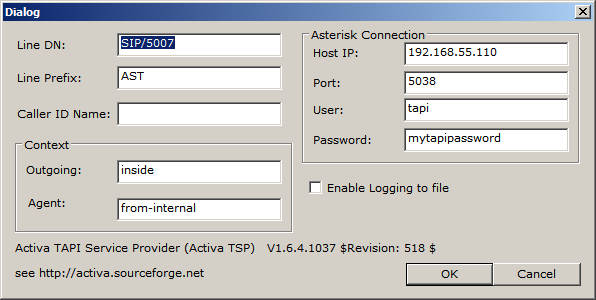 Click 'OK' to save configuration – you might need to restart your computer in order for the TAPI driver to work.
Click 'OK' to save configuration – you might need to restart your computer in order for the TAPI driver to work.
Testing your TSP Driver
In order to make sure that your driver is correctly installed, start Microsoft Outlook and right click on one of your contacts, then select Call Contact....
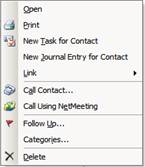
Now click on Start Call, your phone should ring and then be connected to the party you are trying to reach.
If the call does not go through, e.g. you phone rings but you get a busy signal, please check that Outlook is dialing the number correctly. Numbers should be dialed in the same way as on your desk phone. See Dialing Properties... for adjustments. If you haven’t restarted your computer after the installation completed, restart your computer and try again.
In order to change any settings to the TAPI driver, go to the Windows Control Panel and select Phone and Modem Options -> Advanced Tab -> ActivaTSP for Asterisk (in Windows 7 and Vista All Items View).