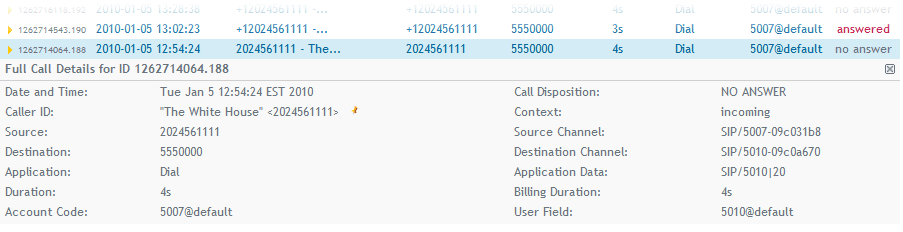CDR
From Taridium
(→Exporting all records*) |
|||
| (15 intermediate revisions not shown) | |||
| Line 1: | Line 1: | ||
| - | A CDR or call detail record is a record representing a unit of traffic handled by ipbx. All calls without exception are recorded in the CDR database. Usually, but not necessarily this database is local to the PBX. Some calls will yield multiple CDR entries, for example when call is forwarded/transferred. | + | A [[wikipedia:Call_Detail_Record|CDR]] or call detail record is a record representing a unit of traffic handled by ipbx. All calls without exception are recorded in the CDR database. Usually, but not necessarily this database is local to the PBX. Some calls will yield multiple CDR entries, for example when call is forwarded/transferred. CDR data, can optionally be stored in a separate database on the system or on a remote host depending on configuration. |
| + | |||
| + | == Viewing Records == | ||
| + | |||
| + | To see your CDR records, click on '''Diagnostics''' → '''CDR Viewer'''. The initial view will be limited to 100 records. You can change the filter settings by modifying your search criteria and adjusting the number of returned records. Blue shaded columns also allow you to view additional information, by moving your mouse pointer over it. This includes: Detailed Date & Time information, Source Channel, Destination Channel, Bill Duration, Application Data and User Field. | ||
| + | |||
| + | Clicking on the [[Image:details.png]] icon will display the complete record as stored in the database. If available, the [[Image:pushpin.gif]] icon besides the caller ID field will also allow you to display a map of the number found. | ||
| + | |||
| + | [[Image:cdr-details.gif]] | ||
== Exporting Records == | == Exporting Records == | ||
| Line 7: | Line 15: | ||
===Exporting filtered Search Results=== | ===Exporting filtered Search Results=== | ||
| - | Click on '''Diagnostics''' | + | Quite often it makes sense to filter calls, before exporting them. Click on '''Diagnostics''' → '''CDR Viewer''' and filter your results using the filter dialog. Click on '''export search''' to export your search result. |
===Exporting all records* === | ===Exporting all records* === | ||
| - | Click on '''Diagnostics''' | + | Click on '''Diagnostics''' → '''CDR Viewer''' → '''Export Records''' and enter a descriptive filename for your download. Export of records is limited to 100,000 records. |
| + | |||
| + | Check your CDR maintenance settings if you feel that not all records are available: [[Advanced Setup: Configuration|Advanced Setup]]. | ||
== CDR Fields == | == CDR Fields == | ||
| Line 31: | Line 41: | ||
# '''uniqueid''': Unique call ID | # '''uniqueid''': Unique call ID | ||
# '''userfield''': Account information for received calls: usually of the format [extension]@default | # '''userfield''': Account information for received calls: usually of the format [extension]@default | ||
| + | |||
| + | |||
| + | == Advanced CDR Processing == | ||
| + | |||
| + | If you need realtime CDR processing/backup you can use the readily available MySQL interface or configure the ODBC drivers. The relevant database name is '''ipbx''' (unless CDR records are stored separately) and the table name is '''cdr'''. For a description of columns/fields refer to the [[CDR#Exporting_all_records.2A|Exporting all records]] section. | ||
Latest revision as of 15:19, 28 January 2010
A CDR or call detail record is a record representing a unit of traffic handled by ipbx. All calls without exception are recorded in the CDR database. Usually, but not necessarily this database is local to the PBX. Some calls will yield multiple CDR entries, for example when call is forwarded/transferred. CDR data, can optionally be stored in a separate database on the system or on a remote host depending on configuration.
Contents |
Viewing Records
To see your CDR records, click on Diagnostics → CDR Viewer. The initial view will be limited to 100 records. You can change the filter settings by modifying your search criteria and adjusting the number of returned records. Blue shaded columns also allow you to view additional information, by moving your mouse pointer over it. This includes: Detailed Date & Time information, Source Channel, Destination Channel, Bill Duration, Application Data and User Field.
Clicking on the ![]() icon will display the complete record as stored in the database. If available, the
icon will display the complete record as stored in the database. If available, the ![]() icon besides the caller ID field will also allow you to display a map of the number found.
icon besides the caller ID field will also allow you to display a map of the number found.
Exporting Records
Records can easily be exported via the administrator's interface as CSV files.
Exporting filtered Search Results
Quite often it makes sense to filter calls, before exporting them. Click on Diagnostics → CDR Viewer and filter your results using the filter dialog. Click on export search to export your search result.
Exporting all records*
Click on Diagnostics → CDR Viewer → Export Records and enter a descriptive filename for your download. Export of records is limited to 100,000 records.
Check your CDR maintenance settings if you feel that not all records are available: Advanced Setup.
CDR Fields
- calldate: Date and Time of call
- clid: Caller ID as set
- src: Caller ID number for the call source
- dst: Destination extension
- dcontext: Destination dialplan context
- channel: Channel used
- dstchannel: Destination channel if appropriate
- lastapp: Last called application
- lastdata: Last application data
- duration: Full duration of call including setup
- billsec: Duration of completed call
- disposition: Call end-status: ANSWERED, NO ANSWER, BUSY, FAILED
- amaflags: AMA Flags, if any
- accountcode: Account information for placed calls: usually of the format [extension]@default
- uniqueid: Unique call ID
- userfield: Account information for received calls: usually of the format [extension]@default
Advanced CDR Processing
If you need realtime CDR processing/backup you can use the readily available MySQL interface or configure the ODBC drivers. The relevant database name is ipbx (unless CDR records are stored separately) and the table name is cdr. For a description of columns/fields refer to the Exporting all records section.