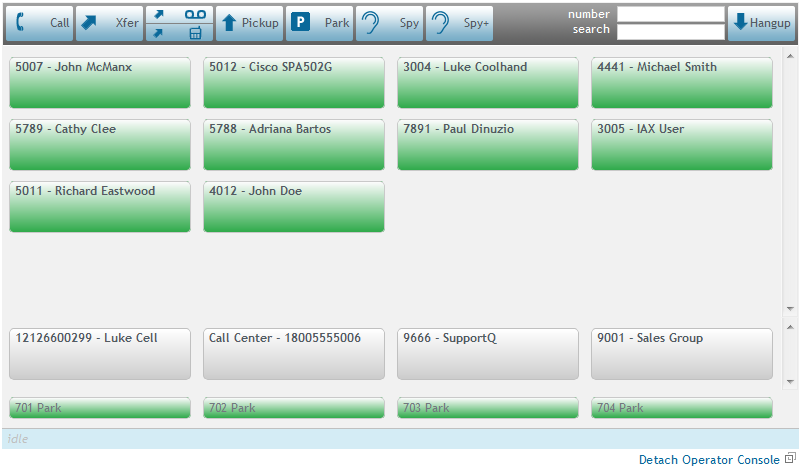Operator Console
From Taridium
(→Console) |
(→Console) |
||
| Line 4: | Line 4: | ||
== Console == | == Console == | ||
| + | |||
| + | The operator console provides a live view of extension activity and allows you to control your inbound and outbound calls using a few simple commands. | ||
| + | |||
[[File:console.png]] | [[File:console.png]] | ||
| + | |||
===Calling=== | ===Calling=== | ||
| + | |||
| + | Call a number/user by selecting a user/destination or entering a number in the '''number''' field then clicking the '''Call''' button. Your phone will ring and ipbx will connect your call. | ||
| + | |||
===Transfer=== | ===Transfer=== | ||
| + | |||
| + | Transfer an active call by selecting a user/destination or entering a number in the '''number''' field then clicking the '''Xfer''' button. If you have two active calls, select the call you would like to transfer. Transfers are immediate or non-consultative. | ||
| + | |||
===Transfer to Voicemail=== | ===Transfer to Voicemail=== | ||
| + | |||
| + | Transfer an active call by selecting a user/destination then clicking the '''Xfer to Voicemail''' button. If you have two active calls, select the call you would like to transfer to voicemail. | ||
| + | |||
===Transfer to Mobile=== | ===Transfer to Mobile=== | ||
| + | |||
| + | Transfer an active call by selecting a user/destination then clicking the '''Xfer to Mobile''' button. If you have two active calls, select the call you would like to transfer to the users mobile phone. | ||
| + | |||
===Pickup=== | ===Pickup=== | ||
| + | |||
| + | The pickup method allows you to pick up a ringing phone by selecting the target then clicking on '''Pickup'''. Your phone will ring and ipbx will connect your call. | ||
| + | |||
===Call Parking=== | ===Call Parking=== | ||
| + | |||
| + | Park an active call by clicking the '''Park''' button. If you have two active calls, select the call you would like to transfer to park. You will see the parked call in the parked call fields at the bottom of the console. | ||
| + | |||
===Spying=== | ===Spying=== | ||
| + | |||
| + | Spying allows you to listen into active conversations. Simply select the active user/destination you would like to spy on. Your phone will ring and connect you into the call. | ||
| + | |||
===Spying and Whispering=== | ===Spying and Whispering=== | ||
| + | |||
| + | Spying allows you to listen into active conversations and talk to spied upon party, but not to the 3rd party. Simply select the active user/destination you would like to spy on. Your phone will ring and connect you into the call. | ||
| + | |||
===Search=== | ===Search=== | ||
| + | |||
| + | The search box allows you to filter your monitored extensions. | ||
| + | |||
===Hangup=== | ===Hangup=== | ||
| + | |||
| + | The hangup function allows you to hangup any active conversation involving any of the monitored extensions/users. | ||
== Settings == | == Settings == | ||
Revision as of 19:09, 17 June 2011
The operator console allows user to manage inbound and outbound calls directly from their web browser. The operator console needs to be enabled for each user. This feature is available as of ipbx 2.3.
In order to enable the Operator Console in the End User Panel, go to System → Users → Select User and click on Feature Settings then enable access to operator console
Contents |
Console
The operator console provides a live view of extension activity and allows you to control your inbound and outbound calls using a few simple commands.
Calling
Call a number/user by selecting a user/destination or entering a number in the number field then clicking the Call button. Your phone will ring and ipbx will connect your call.
Transfer
Transfer an active call by selecting a user/destination or entering a number in the number field then clicking the Xfer button. If you have two active calls, select the call you would like to transfer. Transfers are immediate or non-consultative.
Transfer to Voicemail
Transfer an active call by selecting a user/destination then clicking the Xfer to Voicemail button. If you have two active calls, select the call you would like to transfer to voicemail.
Transfer to Mobile
Transfer an active call by selecting a user/destination then clicking the Xfer to Mobile button. If you have two active calls, select the call you would like to transfer to the users mobile phone.
Pickup
The pickup method allows you to pick up a ringing phone by selecting the target then clicking on Pickup. Your phone will ring and ipbx will connect your call.
Call Parking
Park an active call by clicking the Park button. If you have two active calls, select the call you would like to transfer to park. You will see the parked call in the parked call fields at the bottom of the console.
Spying
Spying allows you to listen into active conversations. Simply select the active user/destination you would like to spy on. Your phone will ring and connect you into the call.
Spying and Whispering
Spying allows you to listen into active conversations and talk to spied upon party, but not to the 3rd party. Simply select the active user/destination you would like to spy on. Your phone will ring and connect you into the call.
Search
The search box allows you to filter your monitored extensions.
Hangup
The hangup function allows you to hangup any active conversation involving any of the monitored extensions/users.